Cover Design Uncovered Part 1: Software
The first impression a new potential fan gets to your work is the cover of your book—and we all know how important first impressions can be. You may have the best blurb, fabulous reviews, and an amazing story, but none of that matters if you don’t have a cover that will stop the reader from scrolling and entice them to click through to the details. While a professionally designed cover usually does the trick, maybe you want to try and design something yourself? While it’s not for everyone, if you have the time and interest to devote to it, you may be able to design something great for a fraction of the cost—you just have to know how.
That’s why our resident expert Nate has put together this four part series on cover design, covering everything you need to know. So grab your stock images and let’s get started!
We’ve all heard the cliché that a book shouldn’t be judged by its cover, but the reality is that readers are making a snap decision to check out your book at a glance. And when all you have is a couple of seconds to communicate with someone that you’ve written a book that they might enjoy, an eye-catching cover is absolutely critical.
In this series, we’ll go over every aspect of learning how to design your own book covers, from the very basics to more advanced topics. At the end, we’ll put everything into practice with a step-by-step tutorial on designing a book cover from initial concept to a finished cover for both digital and print.
To get the ball rolling, we’ll need to decide on the tools we’ll be using. I’ll go over a few software options here, but keep in mind that this is by no means an exhaustive list. These options are powerful and extensible, with full suites of tools, available plugins, and download options for multiple operating systems. They’re also popular, with thriving and active communities with tools and tutorials designed for self-learning. In short, any of them would be a worthy option to create a professional book cover.
Adobe Photoshop
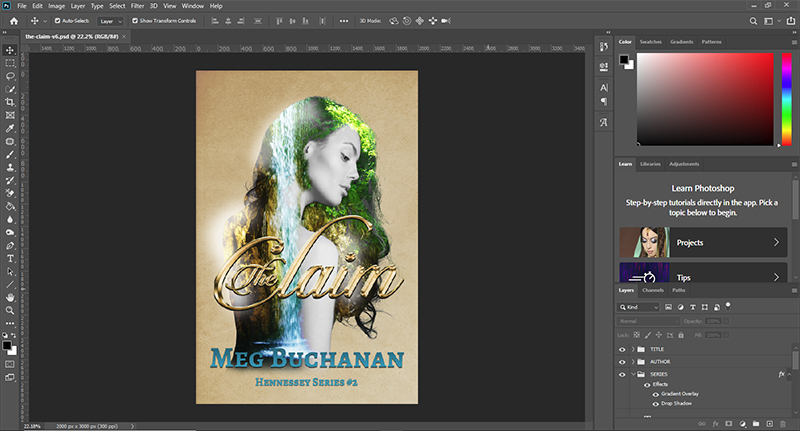
One of the oldest and most widely used graphics editors, Photoshop is more or less the design industry standard. With a huge range of tools and features, and even more available via plugins, there are limitless creative options available. And with one of the most established and active user communities, a wealth of tutorials, brushes, patterns, and other resources can be found everywhere.
As popular and as powerful as Photoshop is though, there are definite down sides. The first is that the program itself is bloated, and requires significant processing power to run effectively. Most modern computers should be able to run it with ease, but legacy machines may struggle. Photoshop is also the most expensive option on this list, especially since Adobe has moved to a subscription-based model. While there are less-expensive options available (for example, a bundle of Photoshop and Lightroom is $9.99 per month), if you need other Adobe products (such as inDesign for formatting your print manuscripts), you could spend $19.99 per month or more for a software bundle that also includes Photoshop Access.
Pros
- Powerful and extensible
- Active user community with tutorials, tools, and other resources
- Export files in a range of lossy (compressed) and lossless (uncompressed) formats
- Endless opportunities for procrastination as you learn about and play with tools and effects you’ll most likely never use on a cover
Cons
- Expensive due to subscription-model pricing
- Bloated in size and resource requirements
- Endless opportunities for possibility paralysis as you learn about and experiment with tools and effects you’ll most likely never use on a cover
Affinity Photo
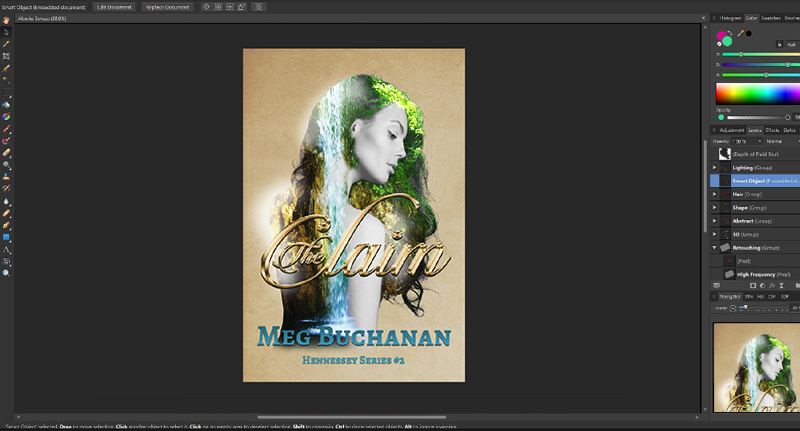
Affinity Photo is one of the newest software options on the street, and its popularity among designers new and old is a testament to just how powerful it is. It might not have all of the bells and whistles of Photoshop, but for creating beautiful covers? You won’t find yourself wanting. It also has a completely reasonable one-time price tag ($49.99), but often goes on sale for even less.
The main drawback of Affinity Photo can also be a blessing in disguise: its age. While it doesn’t have years of software bloat and hunger for your system resources, it also doesn’t sport the aged community of users. That’s not to say that there isn’t an active and supportive community, but just that the Affinity-specific tutorial and plugin quantity just can’t match older pieces of software like Photoshop and GIMP. Fortunately though, Affinity Photo has so many of the same tools as Photoshop (and even supports many Photoshop plugins), that you’d be able to effectively use Photoshop tutorials without too much trouble.
Pros
- Reasonable one-time price, with frequent sales
- Powerful (more so than many other “budget” options) and extensible, including the ability to use many Photoshop plugins and brushes
- Export files in a range of lossy and lossless formats
Cons
- Newer community than some of the more established software options
- Not quite as powerful as Photoshop, but has everything you’d need to create professional book covers
GIMP
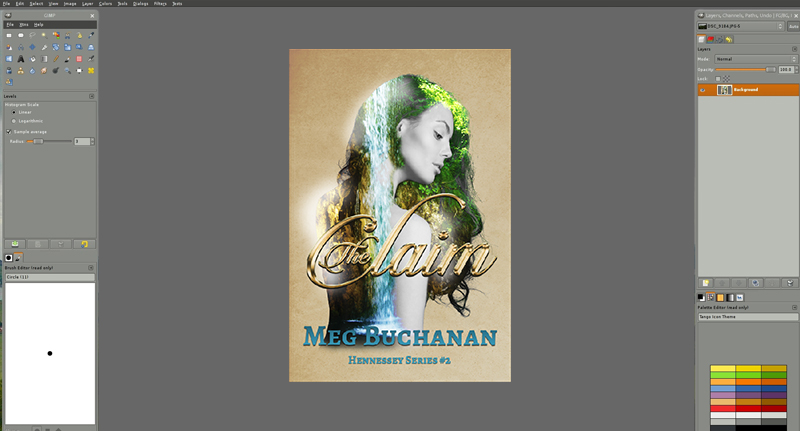
GIMP (GNU Image Manipulation Program) is a powerful piece of software, and has been around nearly as long as Photoshop. It boasts a dedicated and helpful community, a full suite of tools, and the best part? It’s freeware. As in, it won’t cost you a nickel. It’s also the only piece of software on this list to provide native support for Linux without the need for Wine.
The main drawback with GIMP is that its learning curve is steeper than either Photoshop or Affinity Photo. So you might not be making a huge financial investment, but you will be spending quite a bit of time setting up your interface, making sure all of the tools you need are in place, etc. Once it’s all in order though, you’ll be able to do basically anything you can do with the others on this list, with the notable exception of smart objects (more on those later in this series), but even then, the developers of GIMP are currently working to cover that base as well.
Pros
- It’s FREE.
- Native Linux support.
- Dedicated and friendly community.
- Did I mention that it’s free?
Cons
- Cumbersome and complex when first starting out.
- Steep learning curve.
- Won’t let you get rid of that stupid money that’s been clogging up your wallet.
Any one of these programs would be a great addition to your toolbox if you want to move your cover design operations in-house. For this series, I’ll be using Photoshop without providing alternative instruction or commentary on the others, but even if you decide on using Affinity Photo or GIMP (or something that isn’t on the list but that has much of the same functionality, like CorelDRAW), you should still be able to follow along.
In the next installment, we’ll talk about coming up with a cover concept and gathering materials, so I hope to see you then. As always, if you have any questions, feel free to leave a comment below. Thanks a million!




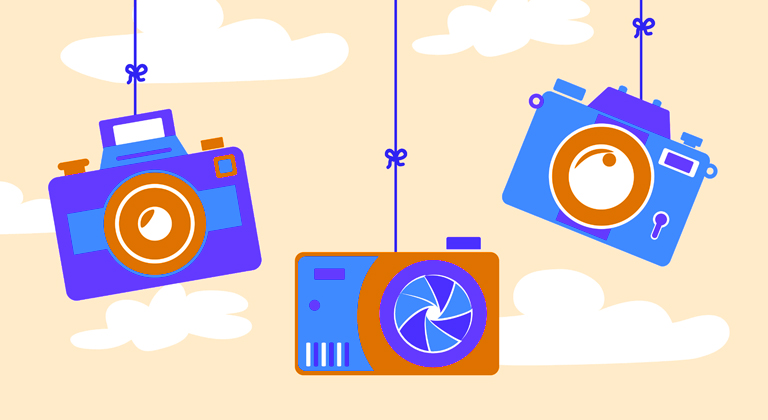

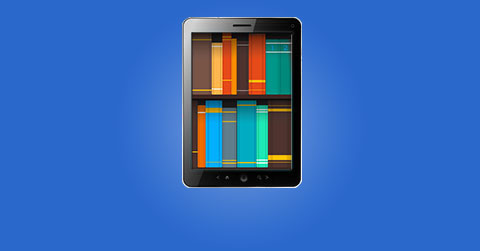





Thanks for this series, Nate. I’ve read all of the first three installments and have found really important ideas. You’re doing a great job. Thanks again.