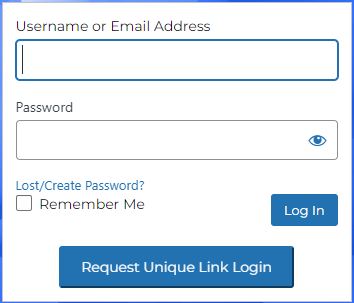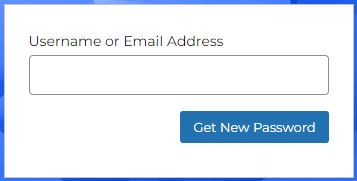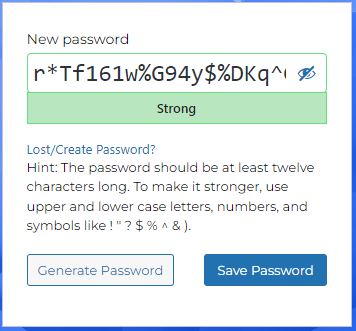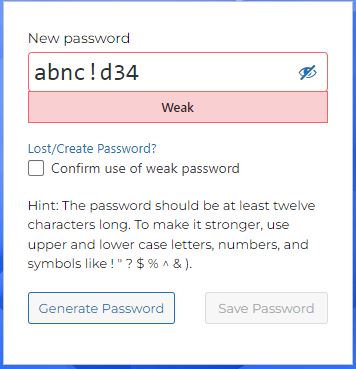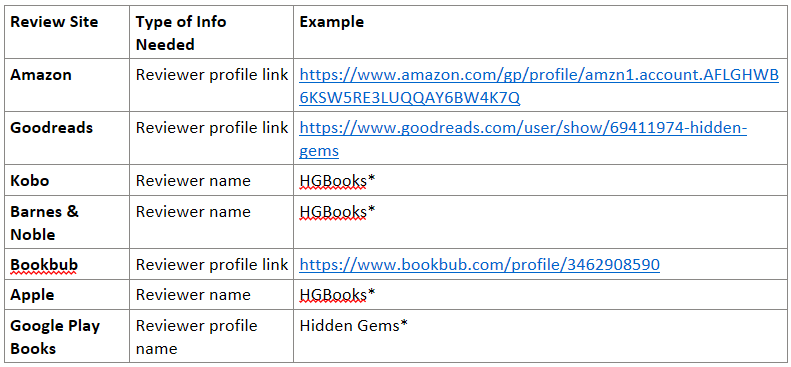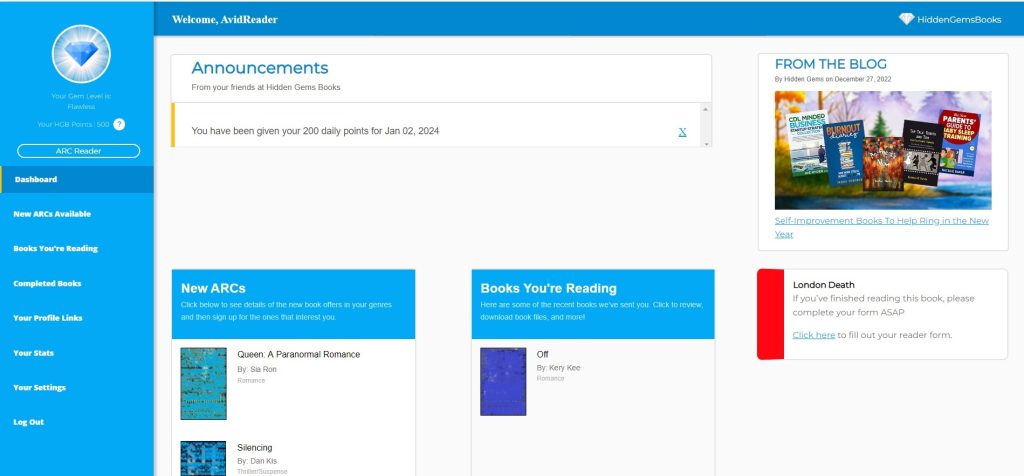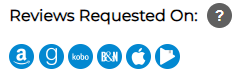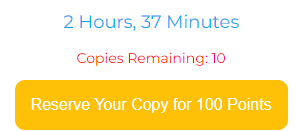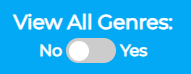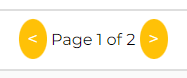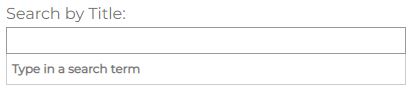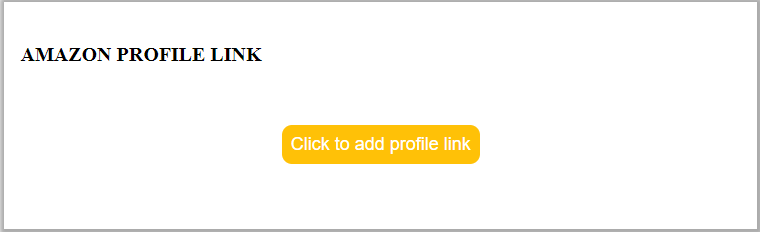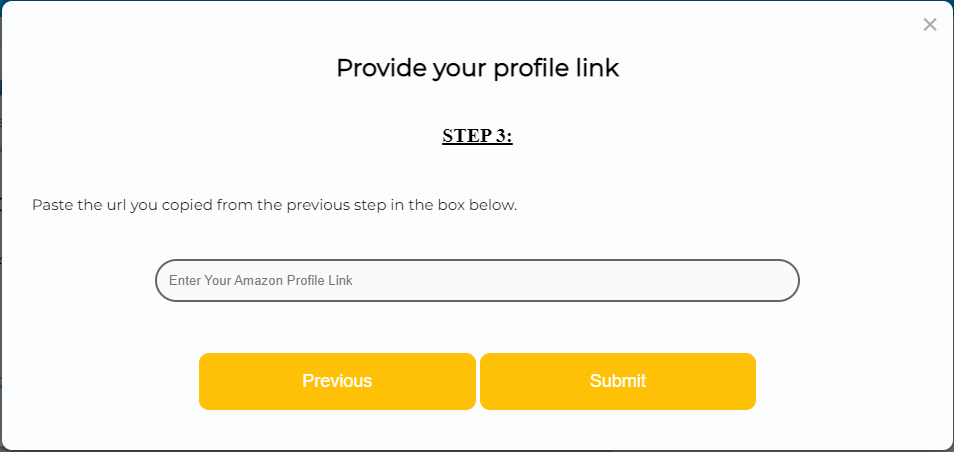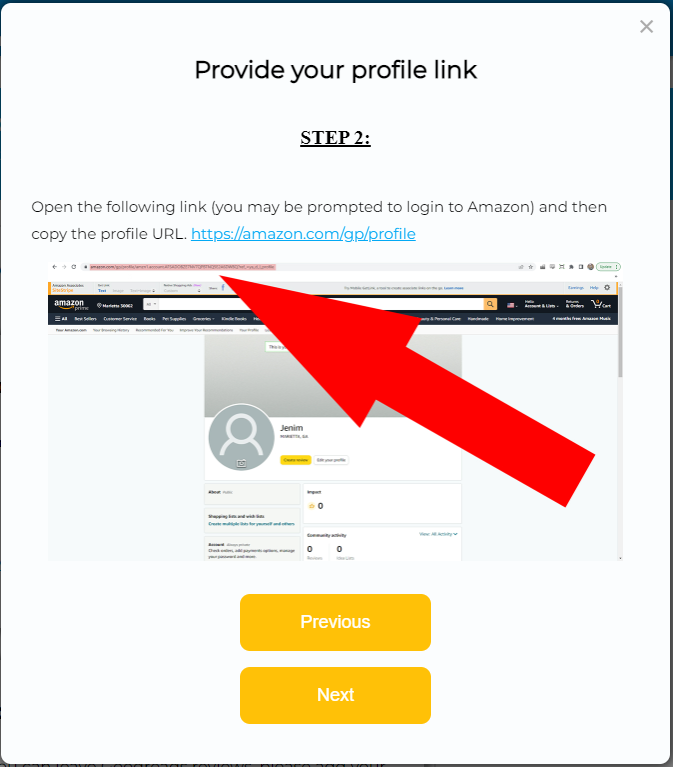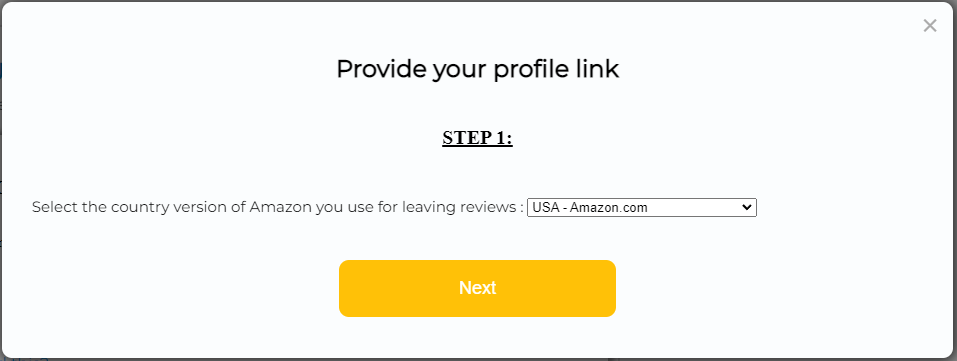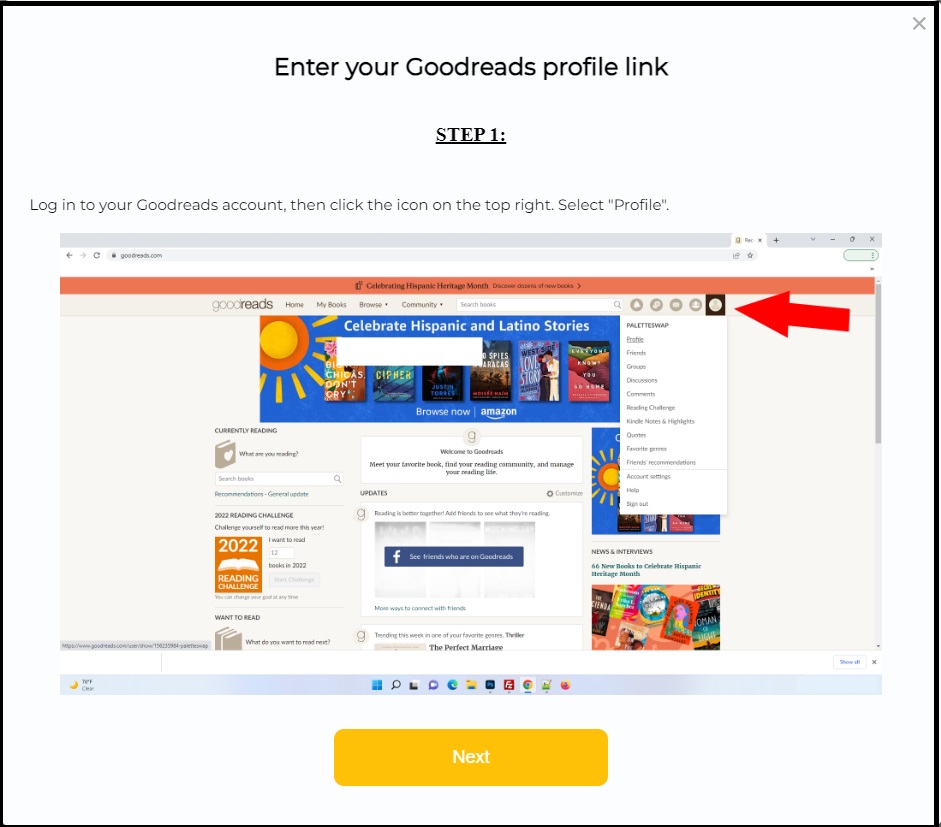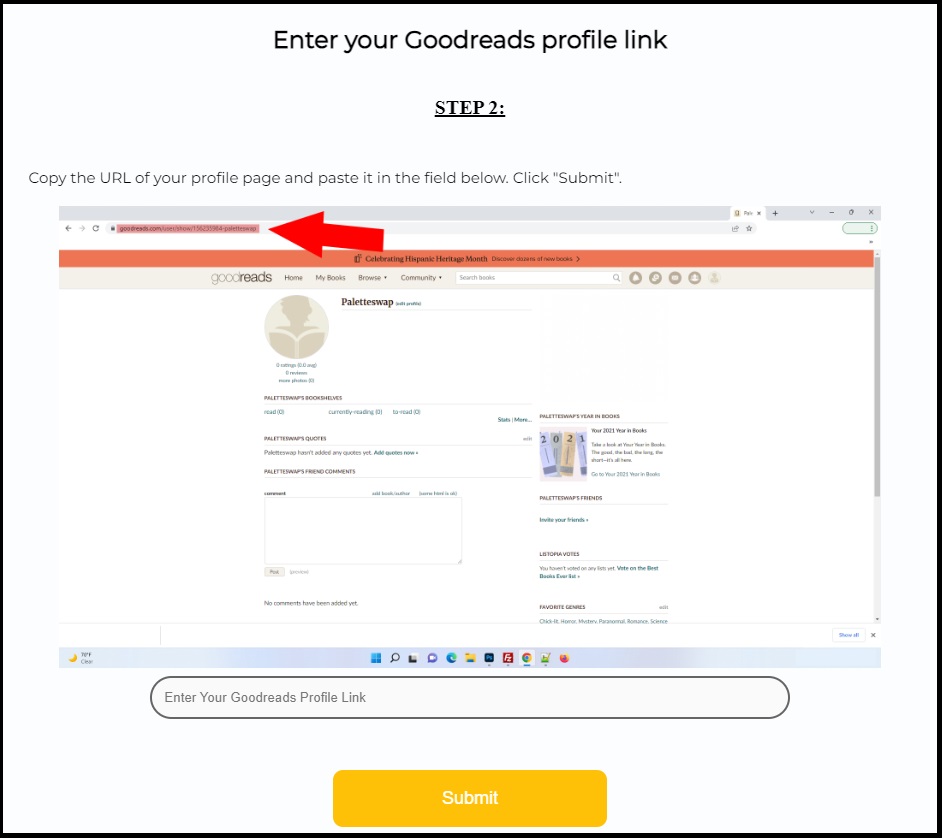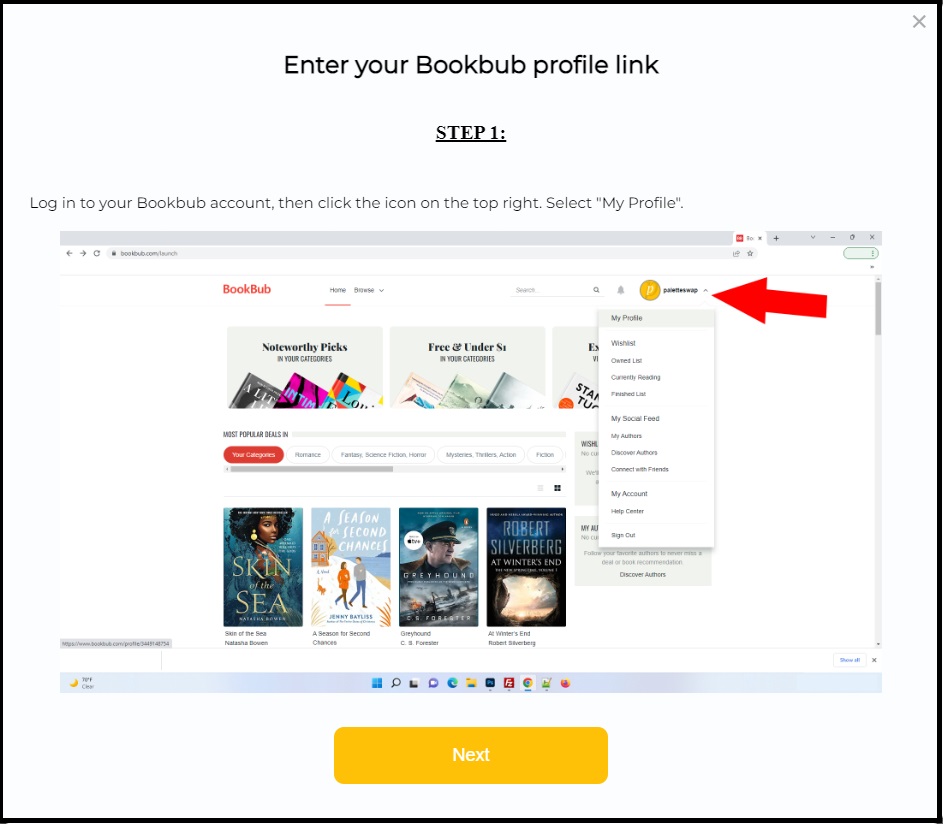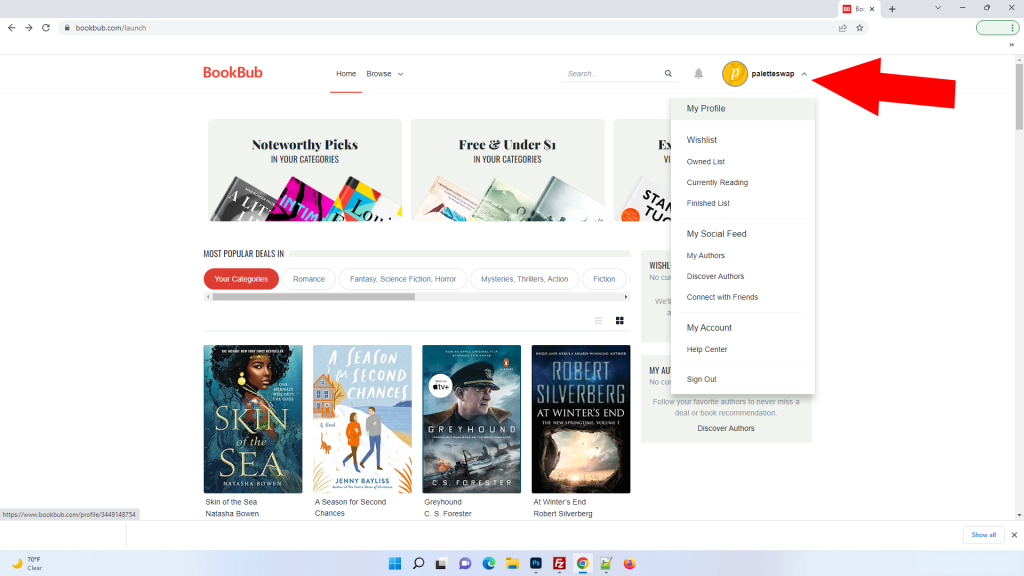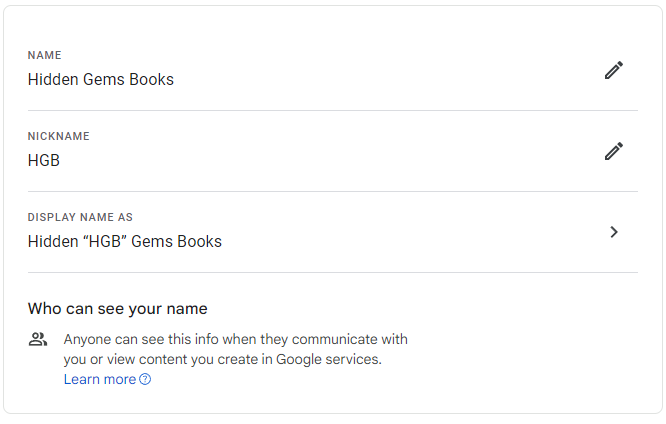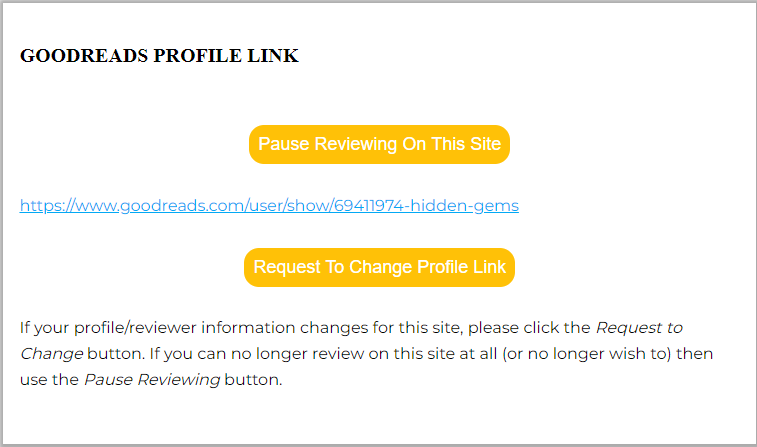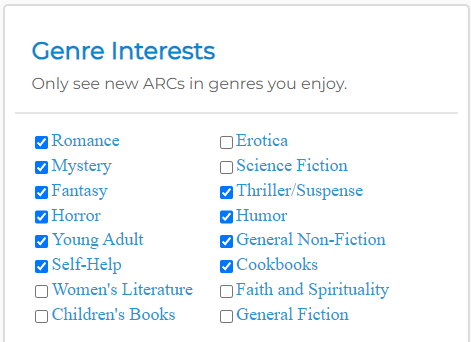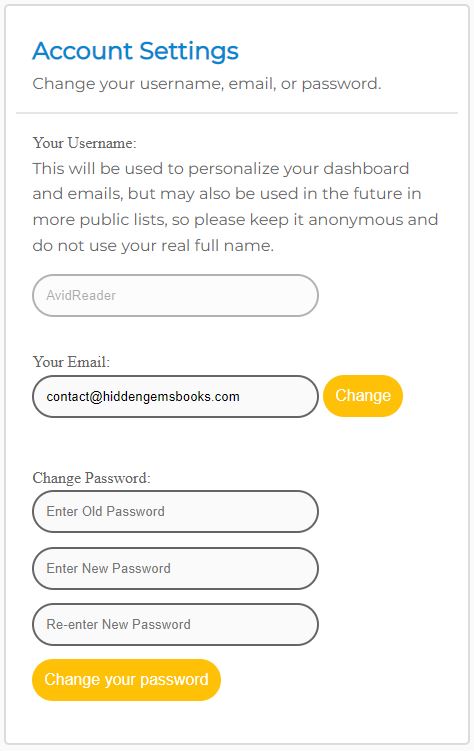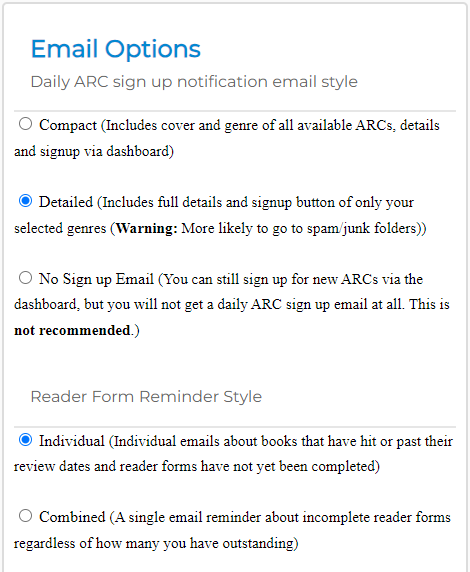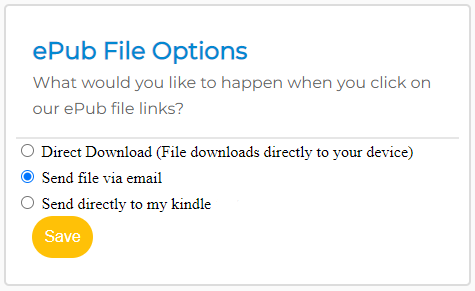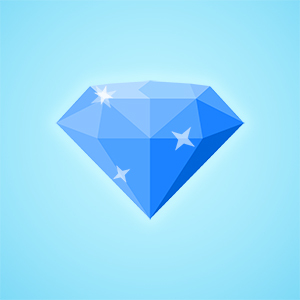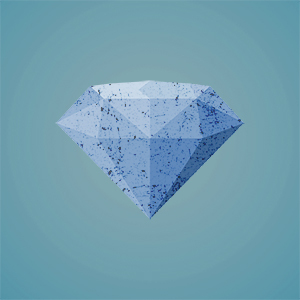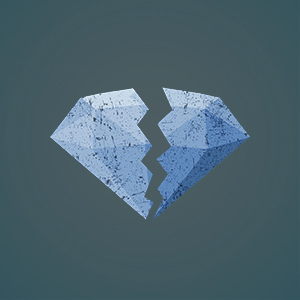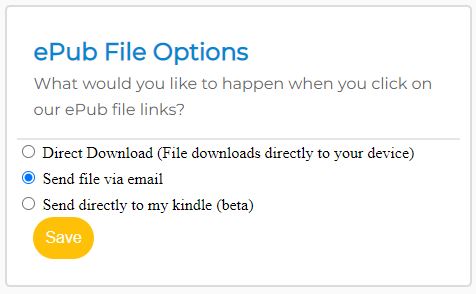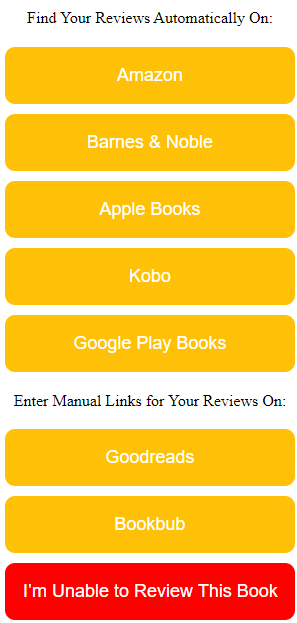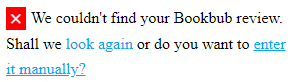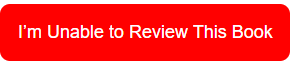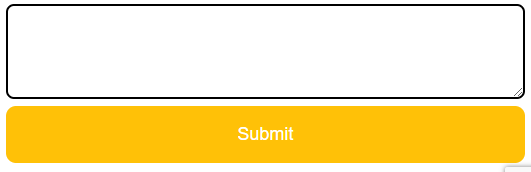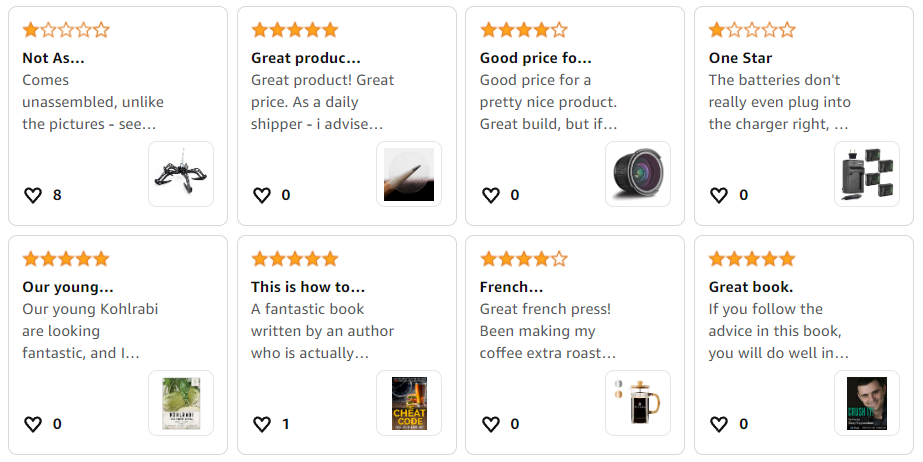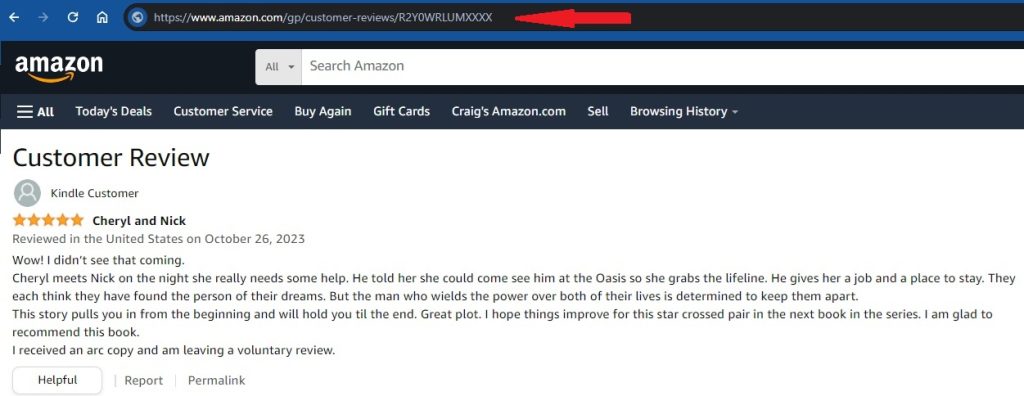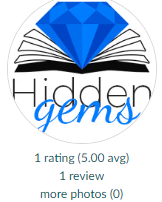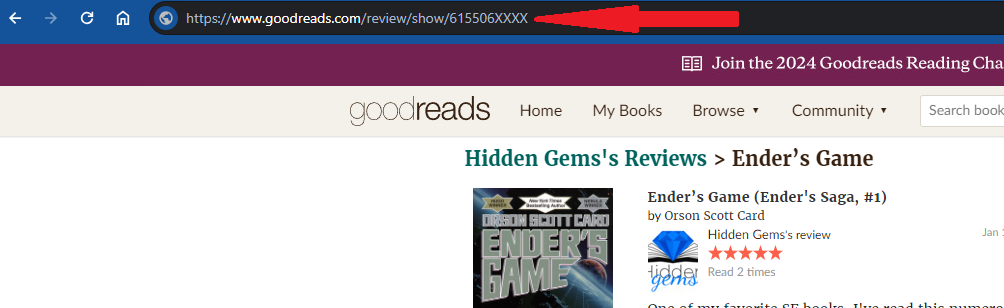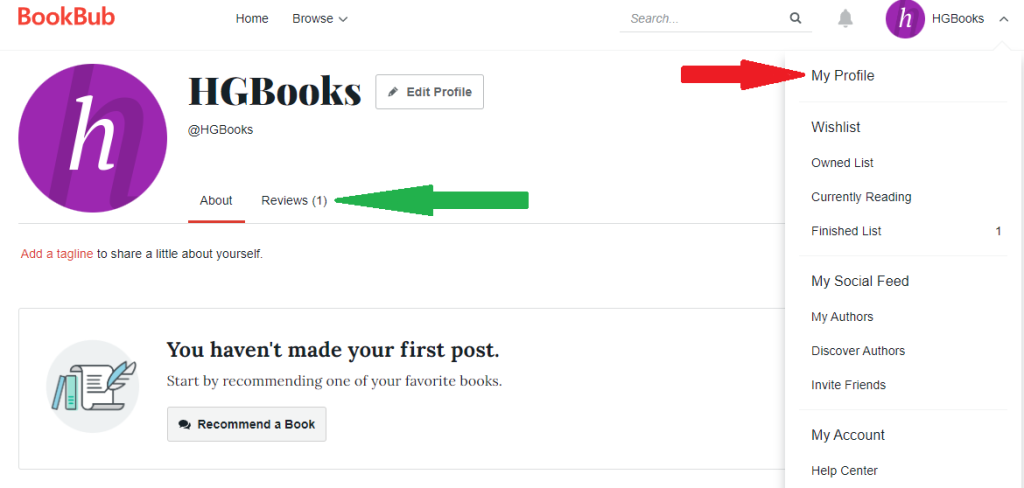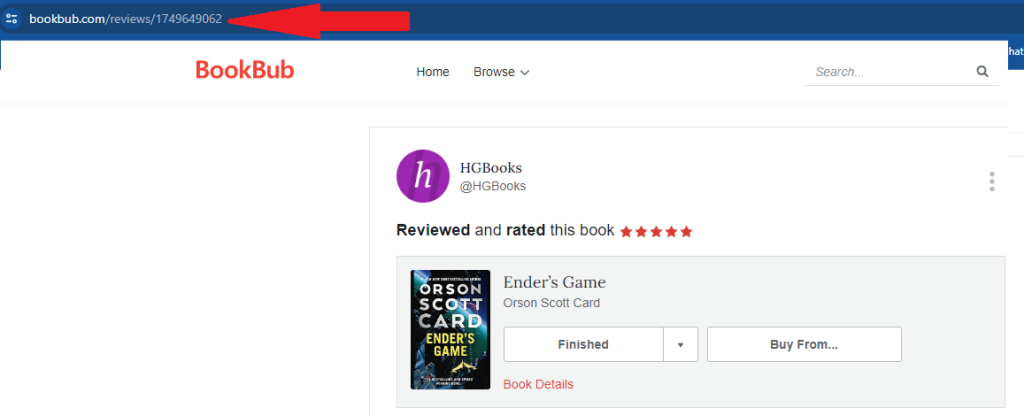The gem levels used by our ARC service are a way to give our most active reviewers the best chance at reserving a copy of the books they want most, but unless your gem is Cracked, there will always be copies of each book available to all gem levels. And in cases where the author allows us to give out unlimited copies, then there are no gem level restrictions at all.
Historically we had 4 gem levels that were used to help us determine where to send books from those readers that “signed up” for a copy. Readers would sign up for all the books they wanted to read, and then we would select which book to send them.
What’s Changed?
As one of the many improvements to our program, and to improve transparency, readers no longer “sign up” for books only to find out which, if any, they were selected for. Instead, readers can now reserve a copy of the book(s) they want most and know that they will get that book when it is due to be sent out (unless cancelled by the author or due to some technical issue, both of which rarely happen).
However, as the most common reason readers couldn’t participate was due to trouble leaving reviews on Amazon, we anticipate that the demand for the (often) limited copies of each book will rise now that we are allowing reviews elsewhere.
To handle this, we have created HGB Points that are used to reserve books, and expanded our gem levels from 4 to 7. As readers move up in levels, they accumulate points faster, can store more points for future use, and may have access to more copies of each book.
Important Point: Despite the new gem levels and HGB points making the new system sound more complex, in reality all users (that are not Cracked) will still get enough points to reserve at least 1 book a day, just as before. So in effect, you can completely ignore the points and gem levels and use the system like you always have with the added benefit of knowing exactly which book you’re going to get.
As always, gem levels are not based on how many books you reserve, but on your participation with the books that you are sent. The more you participate by leaving reviews and filling out your reader form, the better your gem level will be. If you start to fall behind and your gem level falls, you won’t accumulate points as quickly, or be able to store as many points, and there may be fewer copies of each book available for you to reserve. This is done mainly to allow you time to catch up on the books you were already sent, and to assure authors that their books are going to the most engaged readers.
How are gem levels calculated?
The Hidden Gems ARC program is a program specifically for readers that love to read books and write reviews. Your gem level is designed to reflect how closely you match those criteria, and is calculated on a variety of different factors.
For a number of reasons we do not provide the exact formula we use to make this calculation, but the main factor that goes into it is how reliably you are filling out your reader forms and leaving reviews, since that is the main point of the program.
There are no quotas or requirements on how many books you need to read or how quickly, it is more about making sure that when you do reserve a book, you fill out your reader forms. Ideally with reviews, however even in those odd times where you decide not to review a book, you can still add that reason to your form to complete it.
Either way, filling out the reader forms is your best way to maintain or raise your gem level, and it normally only takes a few seconds to do!
The Gem Levels and their benefits
While we have added 3 new levels, it is important to note that no existing readers went down in any levels. We simply broadened the levels to add two more at the top, and one for new readers to the program to give them time to get used to how things run.
Below is a list of the new levels, what they mean, and what benefits each one gives you. They are ordered from highest to lowest with the exception of Uncut which is just for readers that have read less than 5 books.
Uncut – (Only for New ARC readers)

New ARC readers to our program will initially start off as Uncut gems. Think of this as a trial period, while you get your feet wet learning how the ARC program works, how to leave your reviews, fill out your reader forms, etc. This gem level is the only one that is not based on your participation and instead lasts until you have reserved and been sent 5 books. At that point, your true gem level will be calculated and you will be assigned one of the levels below. So make sure that you keep on top of your reviews and reader forms so that your gem doesn’t become Cracked!
While you’re Uncut, you will receive enough points to reserve one book a day, but will not be able to store more points.
Uncut Daily Points: 100
Uncut Max Points: 100
Regular Gem Levels (from highest to lowest)
Flawless

This is the highest gem level you can achieve, and means that you rarely (if ever) miss leaving a review or filling out a reader form.
As long as you have the points and there are still copies available, you should be able to reserve any book you’re interested in. Congratulations, your participation is flawless!
Daily Points for this gem level: 200
Max Points for this gem level: 1200
Bonus: Points awarded for filling out reader forms accumulate 3x faster!
Radiant

You’ve almost reached the top tier of all subscribers. Keep filling out your reader forms for every book, and leaving your reviews as often as you can to make sure you stay at this level, or continue to climb.
As long as you have the points and there are still copies available, you should be able to reserve any book you’re interested in.
Daily Points for this gem level: 150
Max Points for this gem level: 840
Bonus: Points awarded for filling out reader forms accumulate 2.5x faster!
Sparkling
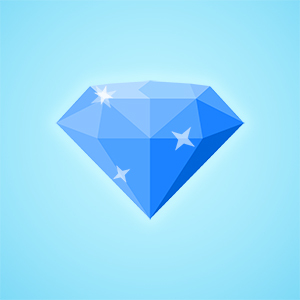
You’re doing great, but you likely aren’t filling out all of your reader forms or maybe you’re choosing books that aren’t interesting you enough to finish or review. To improve your level, only reserve the books that interest you most, or if you’ve simply fallen behind, catch up on the previous books we’ve sent before reserving others. Keep on top of filling out any incomplete reader forms from the Books You’re Reading tab, or update any old forms from your Completed Books tab.
You may find that there are not as many copies available to your gem level, which may prevent you from being able to reserve all of the books you’re interested in until you can improve.
Daily Points for this gem level: 125
Max Points for this gem level: 350
Bonus: Points awarded for filling out reader forms accumulate 1.5x faster!
Dimming

Your gem is dimming, and the most likely reason is you have fallen behind on filling out your reader forms and leaving reviews. Go to the Books You’re Reading tab to fill those out. Even if the review date for a book has passed, you can still write a review and submit it. The review date is just a date to aim for, but it’s never too late to review a book we’ve sent. But if you decide not to review a book at all, at least fill out your reason. Only leave reader forms blank if you are planning to review but haven’t yet gotten to it, or it’s not yet published.
There are less copies available of each book to readers of your level.
Daily Points for this gem level: 100
Max Points for this gem level: 270
Tarnished
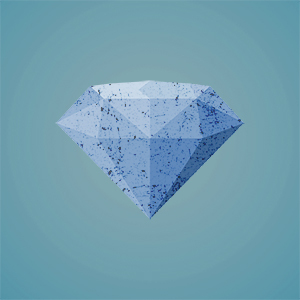
You’re in the danger zone now and really need to catch up on the books we’ve sent. Maybe you need to be more selective in the ones you reserve, or maybe you’ve requested too many and have fallen behind.
There are less copies available of each book to readers of your level.
Daily Points for this gem level: 100
Max Points for this gem level: 180
Cracked
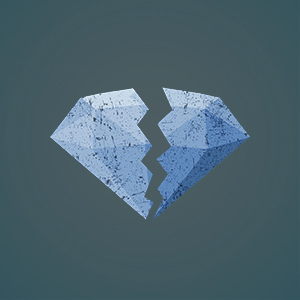
You’ve missed far too many books and in fairness to our authors and other readers, your ability to reserve new ones will be temporarily suspended until you can get caught up on what we’ve already sent.
If you are having any issues doing so, or think there is an error, please contact us as we want to get you back to reading and reviewing ASAP.
Daily Points for this gem level: 0
Max Points for this gem level: 80
Quick Tip: If you have been with us for a while and your gem level has been negatively affected by the fact that you were blocked from leaving reviews on Amazon but wish to participate now by leaving reviews on the other sites, please contact us to discuss resetting your stats.